Inkscape: The Ellipse Tool
You can use the Ellipse tool to create a circle or an ellipse. Both have four handles: two circular and two square. Inkscape places the two circular handles one directly on top of the other. You must press the left mouse button and drag the first to reveal the second. You can drag circular handles to change a circle or an ellipse into a segment or an arc. A segment is a partial circle or ellipse with a closed shape. An arc is a partial circle or ellipse with an open shape. You can click and drag square handles to change the width or height.
Inkscape remembers what you last created. Therefore, if the last thing you created was a segment, the next time you use the Ellipse tool, Inkscape will create a segment.
Create an Ellipse or Circle
- Click the Ellipse tool or press F5.
- Press the left mouse button and drag on the canvas. Inkscape creates an ellipse.
- To create a circle or an integer-ratio ellipse (2:1, 3:1, etc.) hold down the Ctrl key as you hold down the left mouse button and drag.
- To create a circle or ellipse with the starting point in the center, hold down the Shift key as you hold down the left mouse button and drag
Resize an Ellipse or Circle
- Create a circle or an ellipse.
- Drag the side square Handle. Inkscape changes the width. Drag the top square handle. Inkscape changes the height.
Convert an Ellipse to a Circle
- Create an ellipse.
- Hold down the Ctrl key while you click one of the square handles. Inkscape converts the Ellipse to a circle.
Create a Segment
- Create a circle or an ellipse.
- Drag a circular handle while keeping the mouse pointer outside the circle or ellipse. Inkscape creates a segment.
Create an Arc
- Create a circle or an ellipse.
- Drag a circular handle while keeping the mouse pointer inside the circle or ellipse.
You can also modify a circle by using the controls on the Tools Control bar.


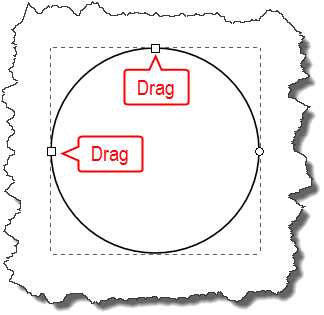
And then how do convert the ellipse you’ve created into a selection?
Object to path. Been going crazy but it works to tranform circle into editable vector