Add Headers and Footers
In the top and bottom margins of each page, there are areas called the header and the footer, respectively. You can put information such as the date, author, and page number in the header and footer.
Word has several built-in headers and footers that use fields. A field is a place that stores or is reserved for information. You may need to add or change the content in a field. For example, if a header has a date field, you must specify the date. If a header has a blank field marked Type Here, you must type what you want to appear in the field.
Document properties are bits of data that describe a file. Sometimes, Word draws information from document properties and places that information in a field. For example, Word draws the author name from the document properties’ Author field. You can change what Word has assigned to a field by typing over Word's entry.
Add a Predefined Header or Footer
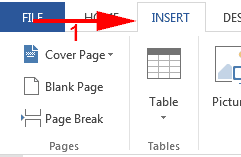
- Choose the Insert tab.
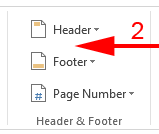
- Click Header in the Header & Footer group to create a header. Click Footer in the Header & Footer group to create a footer. A menu appears.
- Click to select the format you want. Word inserts the header or footer, makes the Header & Footer Tools available, selects the Design tab, and opens the header or footer area.
- Make any changes you need to make to fields.
- When you have completed your changes, click Close Header and Footer on the Header & Footer Tools Design tab. Word creates your header or footer.
Change a Date Field
- Click in the date field.
- Type the date you want.
Or,
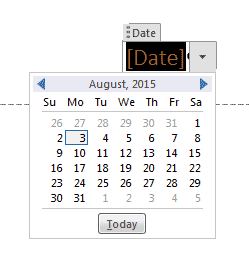
- Click in the date field. A down-arrow appears next to the field.
- Click the down-arrow. A calendar appears.
- Use the arrows at the top of the calendar to change the month and the year; then click the day of the month you want or click the Today button to enter today's date..
Change a Field
- Click in the field you want to change.
- Type what you want to appear in the field.
 Tip
Tip
In the list of built-in headers and footers, some header and footers are marked odd page or even page. Odd page headers only print on odd numbered pages; even page headers only print on even numbered pages. These headers and footers are designed to work well when you are printing on both sides of the paper. They enable you to place page numbers on the outside edge of each page.
 Tip
Tip
You can assign values to properties such as Title, Status, and Subject: 1) Choose the File tab. A menu appears along the left side of the window. 2) Choose Info. 3) Click in the field you want to assign a value to. 4) Type the value you want to assign.
Or,
1) Choose the File tab. A menu appears along the left side of the window. 2) Choose Info. 3) Click the down-arrow next to Properties. A menu appears. 4) Click Show Document Panel. The document panel appears in the Word window. 5) Click in a field. 6) Type the value you want to assign.

Leave a Comment