Enter Data
In this section, I am going to explain how to enter data. In Excel, data can include text, numbers, dates, or formulas.
An Excel worksheet is made up of rows and columns. The intersection of a row and column is called a cell. You can type data directly into a cell.
Type in a Cell
- Click a cell.
- Type your data.
- Press the Enter key to enter or press the Esc key to cancel.
You can also use the Formula Bar to enter data.
Use the Formula Bar
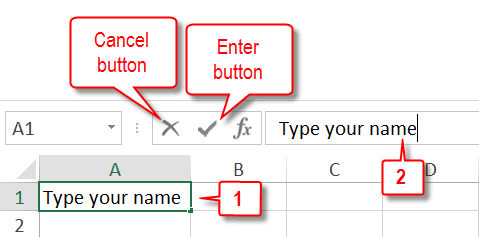
- Click a cell.
- Type your data into the Formula Bar.
- On the Formula Bar, click the Enter button to enter or the Cancel button to cancel.
If I make an error while typing my entry, can I correct it?
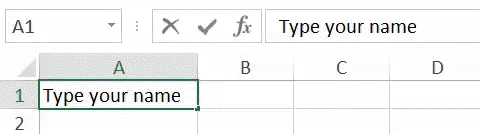
Yes. The blinking vertical line represents the insertion point. To insert new data, type at the insertion point. You can use the Backspace key to delete whatever appears to the left of the insertion point one character at a time. To move the insertion point, click where you want to place it. If you are using the Function bar, you can also use the left and right arrow keys to change the insertion point's location.
Tip
In Microsoft Excel, you can specify the direction the cursor moves when you press the Enter key. By default, it moves down or, if you have made several entries moving horizontally from left to right, it moves down and left until it is under the first cell in which you made an entry.
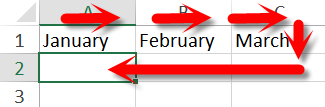
You can use the Excel Options dialog box to set the cursor to move up, down, left, right, or not at all. 1) Click the File tab. A menu appears. 2) Click Options. The Excel Options dialog box opens. A menu appears along the left side of the dialog box. 3) Click Advanced. If you do not want the cursor the move to another cell when you press Enter, uncheck the After Pressing Enter Move Selection check box, otherwise check the check box, and go to step 4. 4) Click the down-arrow next to the direction field and then click the direction you want the cursor to move. 5) Click OK. Excel changes the Enter key direction. In this tutorial, I assume your Enter key direction is set to the default movement of down.
Can I enter data into several cells at the same time?
Yes. Select the cells. Type your data. Press Ctrl + Enter. Excel enters the data into all of the cells you selected.

hi so good