Terms Used in this Tutorial
In this tutorial, I use some terms repeatedly. In this section, I will introduce you to those terms and tell you what you should do when I use them.
Click or Choose
If I ask you to click an item or to choose an item, point to the item and then press your left mouse button once or if you are using a touchscreen, tap once.
Double-click
Right-click
If I ask you to right-click an item, point to the item and then press your right mouse button or use whatever procedure your touchscreen requires to simulate a right-click.
Change the Insertion Point
The insertion point is a blinking vertical line that appears in the text area. Word inserts the characters you type and objects you insert at the insertion point. If I ask you to change the insertion point— move the mouse pointer to the specified location and then press the left mouse button or use the arrow keys on your keyboard to move to the insertion point to the specified location.
Check or Select
Check Boxes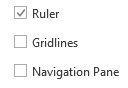 |
Check boxes have two states: checked and unchecked. If a check box is checked, click it to uncheck it. If a check box is unchecked, click it to check it. |
Buttons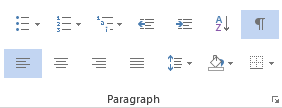 |
Buttons have two states: selected and unselected. If a button is not selected, click it to select it. If a button is selected, click it to unselect it. Selected buttons are highlighted. |
|
Radio Buttons
|
Radio button have two states: selected and unselected. Radio buttons are grouped. You can only select one radio button in a group. To select a radio button, click it. To change the selected radio button, click another radio button. |
Check boxes have two states: checked or unchecked. When a check box is checked, you see a check mark in the box; when a check box is not checked, you do not see a check mark in the Buttons have two states: selected or unselected. When a button is selected, it is highlighted; when a button is not selected, it is not highlighted. Each time you click a button, you reverse the state. In other words, you click to select a button; you click again to unselect a button.
Radio buttons also have two states: selected and unselected. Radio buttons are grouped. Only one radio button in a group can be selected at any given time. When a radio button is selected, it is filled in; when a radio button is not selected, it is not filled in. To select a radio button, click it. To unselect a radio button, click another radio button.
Spinners
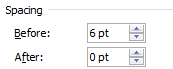
Some Word fields have spinners. I will tell you to type your entry into the field; however, you can also use the up-arrow next to the field to increase the field value or the down-arrow next to the field to decrease the field value.

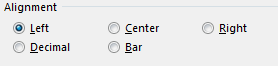
It’s Great, I wish you had this free tutorials for the latest versions of Microsoft office
It’s Great I wish You Had tutorials for the latest versions of Microsoft office.